

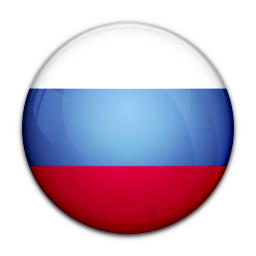
Google Chrome will now block autoplay videos based on user preferences
Your days of being startled by a video that seems to begin playing out of nowhere on your browser will soon come to an end. In its most recent update (which brings us to Google Chrome 66), Google Chrome has begun to automatically block autoplay videos based on your preferences, which could cut down on the number of times you have to frantically mute your computer while trying to determine where that infernal noise is coming from.
In a recent blog post, Google Chrome product manager John Pallett wrote that “a significant number” of autoplay videos are axed by users who don’t want them — either by muting, pausing, or closing out of the tabs altogether — within only six seconds of the videos’ start. This demonstrated to Google that many Chrome users have absolutely no use for videos that begin unannounced and unwanted, and consequently, the search giant has addressed the issue.
With this new update, if you stop an autoplay video on a website, Chrome will remember this preference, and block any subsequent autoplay videos the next time you visit the site. On the other hand, if you’re alright with the videos that are triggered automatically on some other websites, Chrome will allow those to keep playing undeterred.
But wait, you say — I’ve just started using Chrome, so how will Google know what I prefer? For those folks, Chrome will allow for autoplay videos to proceed on more than 1,000 websites where most other Chrome users allow videos to play with sound. However, the more you use Chrome, the better the browser becomes at understanding your personal do’s and don’t’s, and will make adjustments accordingly.
Ultimately, Pallett writes, the new policy will block around 50 percent of autoplay videos that you want nothing to do with, which should cut down on the noisiness of your browser quite significantly.
While this learning feature is a new tool from Chrome, you can actually already select to disable audio on certain websites if you’re running Google Chrome 64. You just have to right click on your website tab and select “mute site” in order to never hear anything from that particular page again.
MTCHT
ICT
TECHNOLOGICAL INNOVATIONS
POST
ABOUT US
NEWS
INTERESTING
INTERVIEW
ANALYSIS
ONLAIN LESSONS

